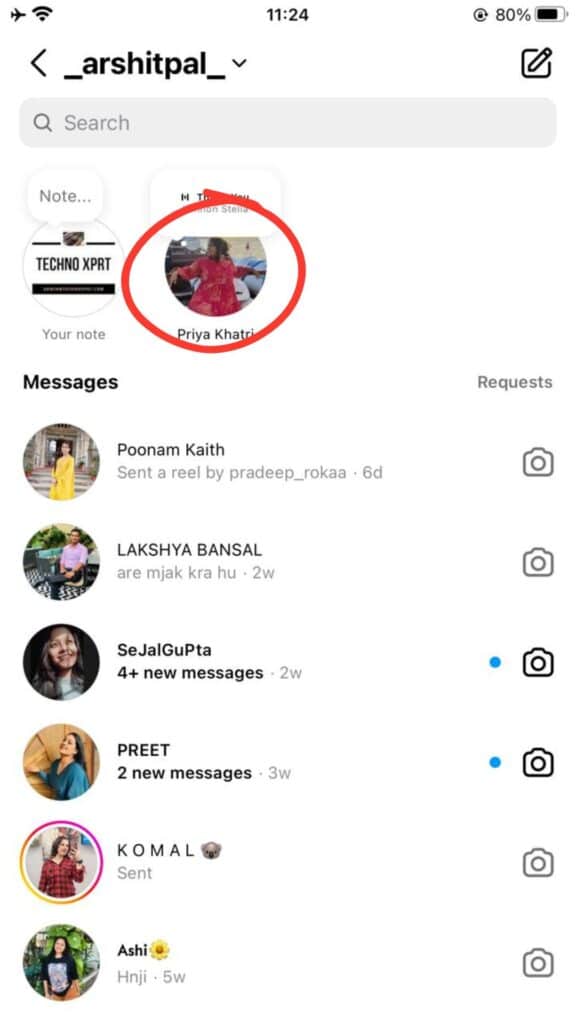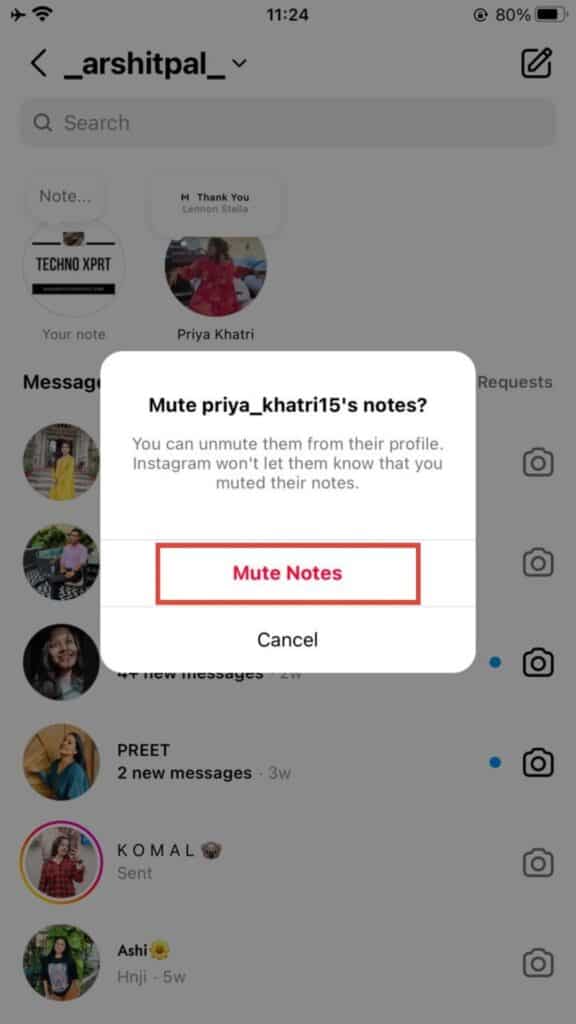Instagram’s new Notes feature allows you to share your life updates through text and audio. These Notes appear as thought bubbles above your profile icon in the direct messages section.
While Notes may seem straightforward, some users might find the feature confusing at first. In this guide, we will talk about creating Instagram Notes on both iOS and Android devices.
How to Post an Instagram Note on iPhone and Android
You can share updates of up to 60 characters or emojis with your followers through notes that last only for 24 hours. Here is how you can post notes on insta:
- Open the Instagram app.
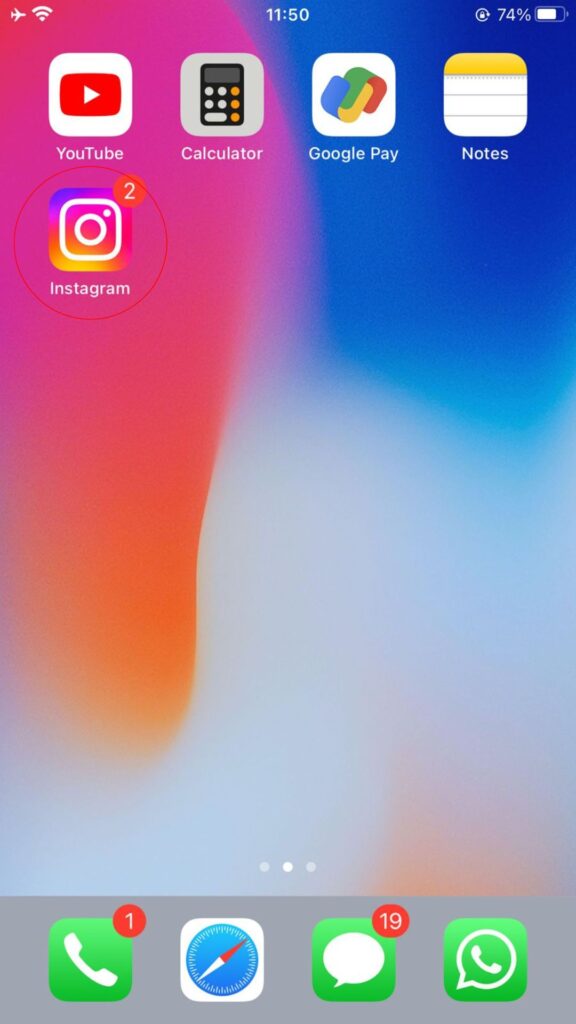
- Tap the “Messages” icon in the top-right corner.
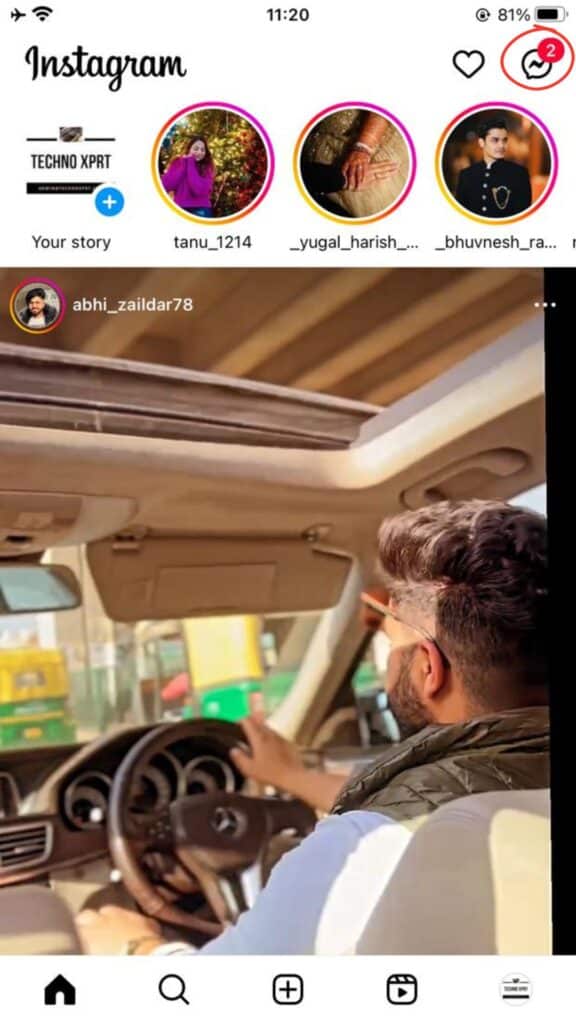
- Select your profile picture.
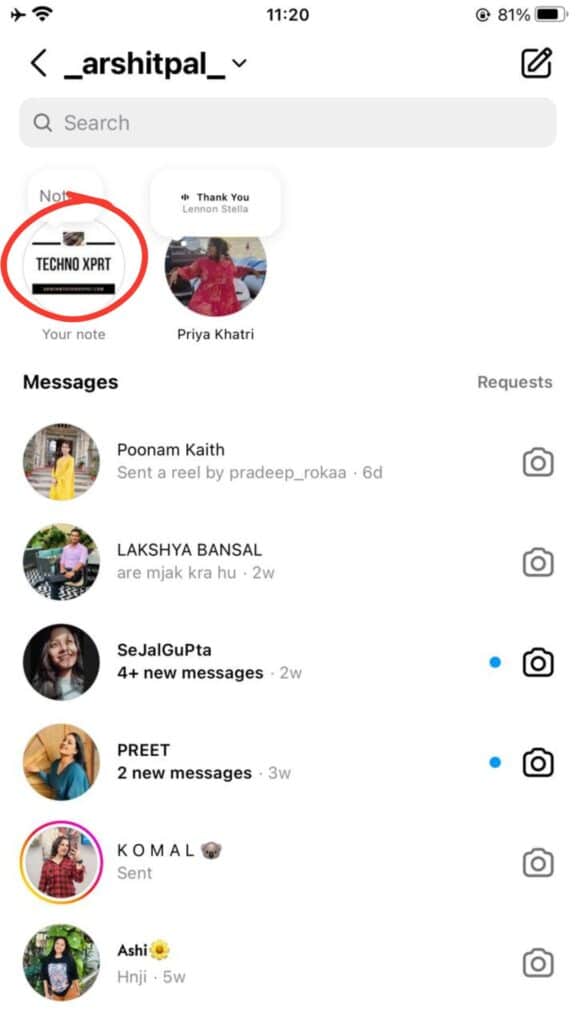
- Now you will see “Share what’s on your mind…” Click on that and and enter your message.
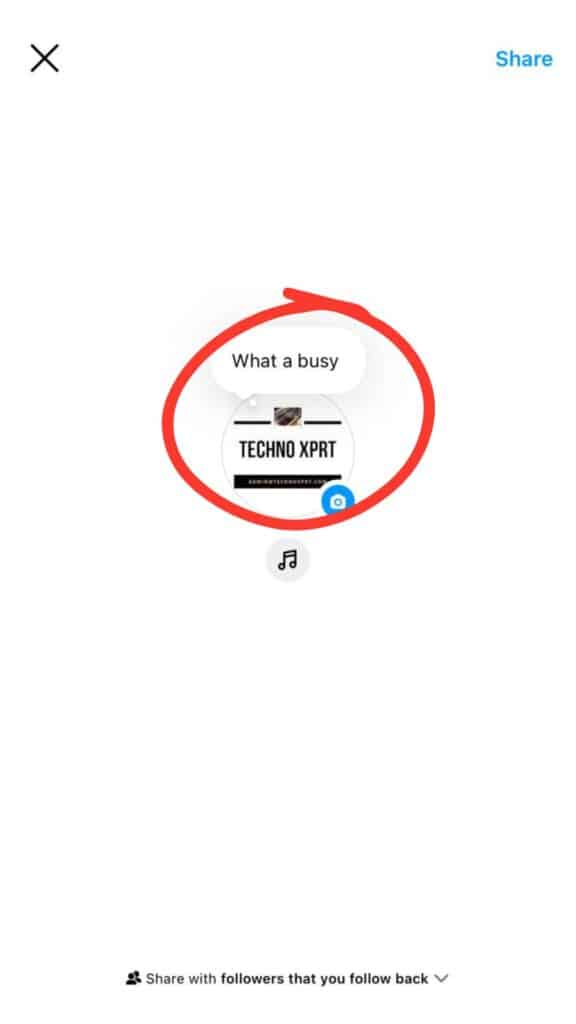
- Tap “Share” and choose with whom you want to share your notes
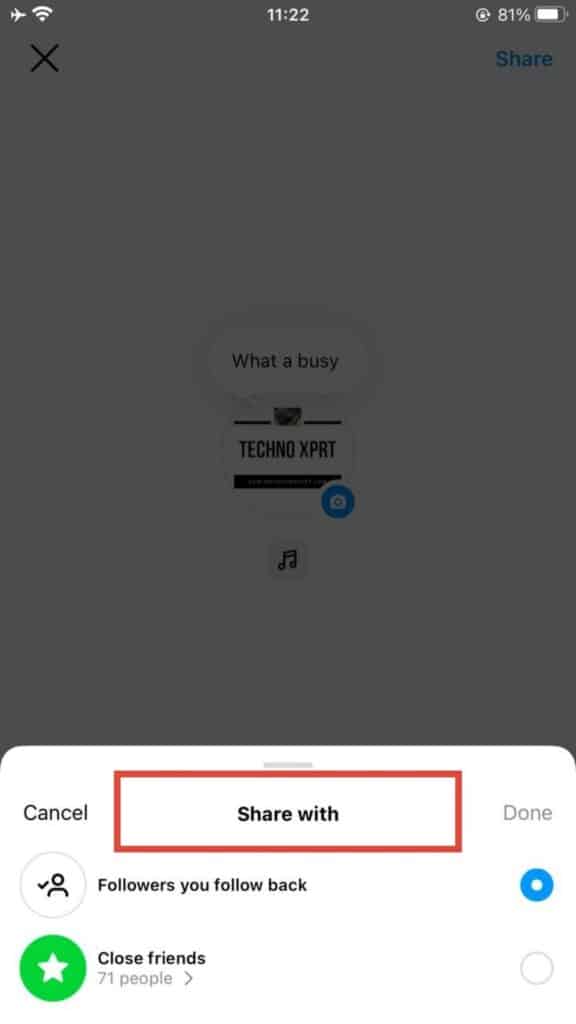
Now you can see your posted notes above your icon in the “Messages” section. Your notes will only be visible to the selected audience for 24 hours. Friends can view and reply to your Note. Their replies will appear in your individual chat threads.
Manage Instagram Notes on Mobile Devices
You can only have one active Note at a time. However, you don’t need to wait for 24 hours to post your next ‘Note’. You can easily delete or replace it with a newer one before the 24-hours.
Deleting or Replacing a Note
- Open the Instagram app.
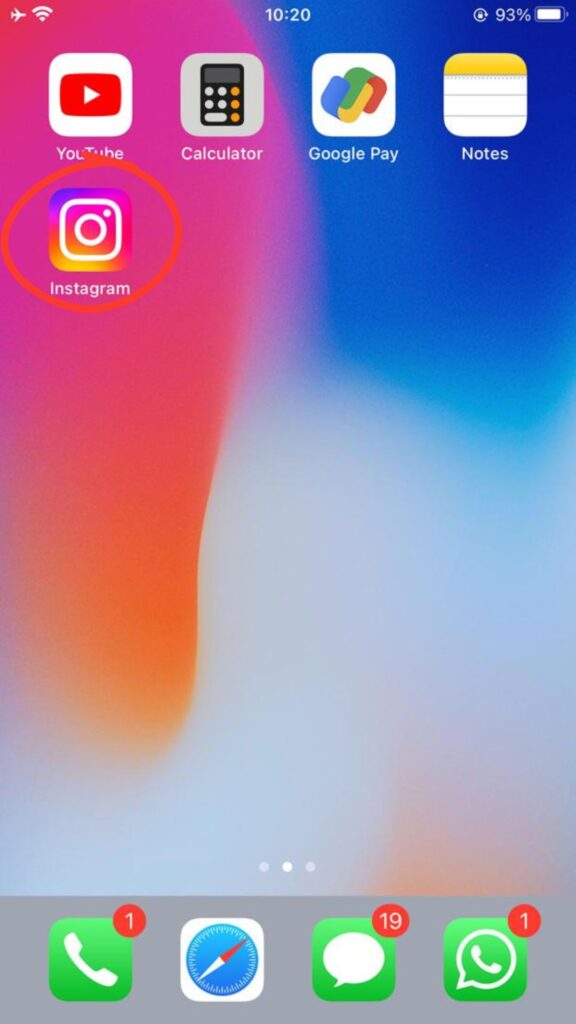
- Tap the “Messages” icon in the top-right corner.
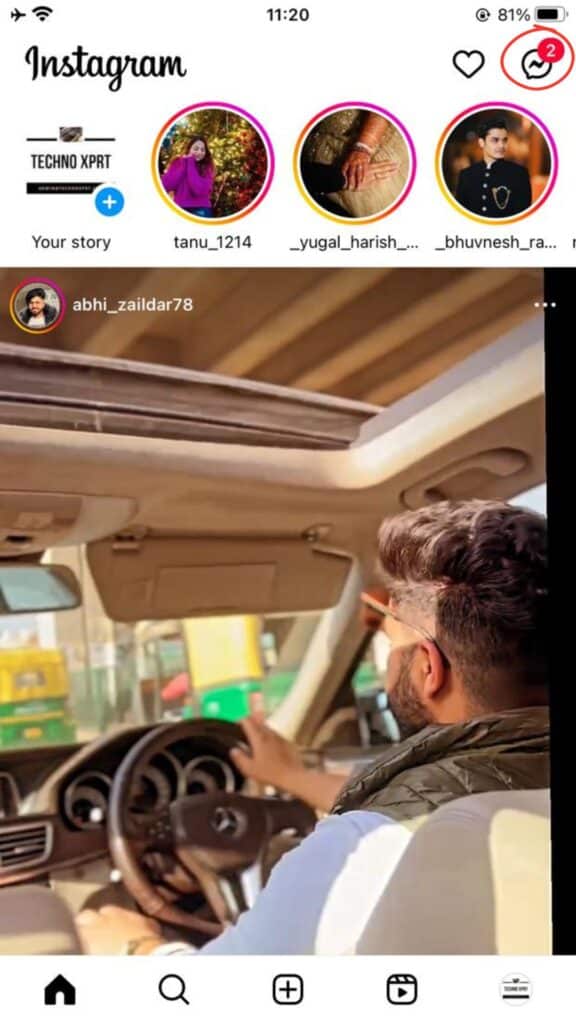
- Open your active Note.
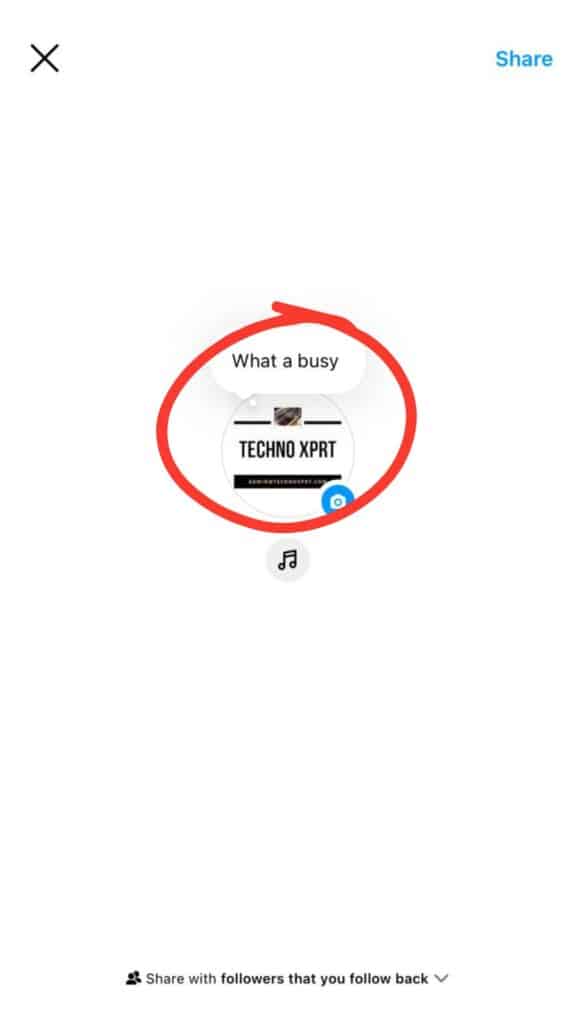
- Choose to either delete the current Note or replace it with a new one.
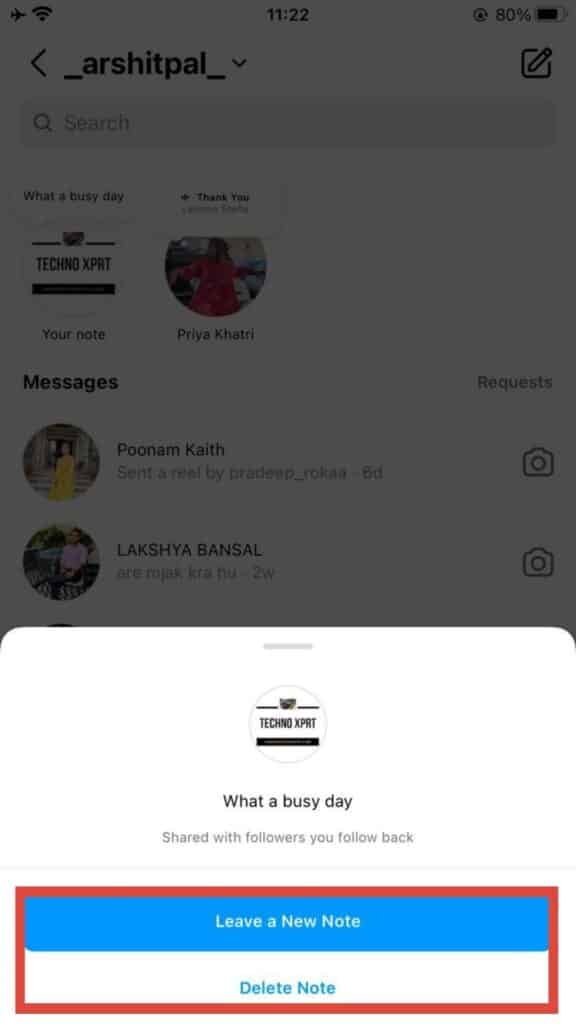
Muting Notes from Specific Users
If you don’t want to see certain users’ Notes, you can mute them, just like you mute their insta stories or posts.
- Visit the user’s profile.
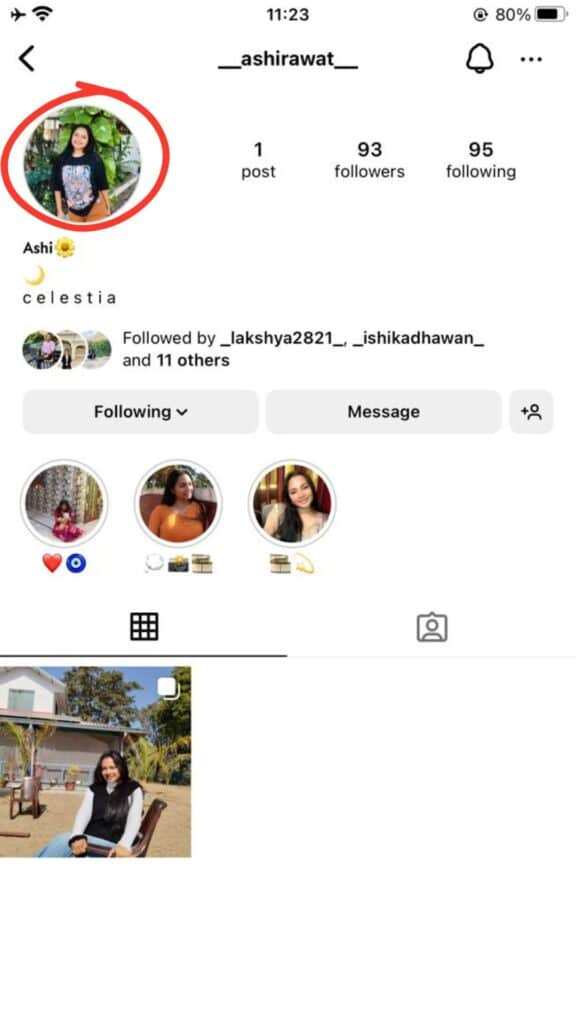
- Under the “Following” Tab, select “Mute”.
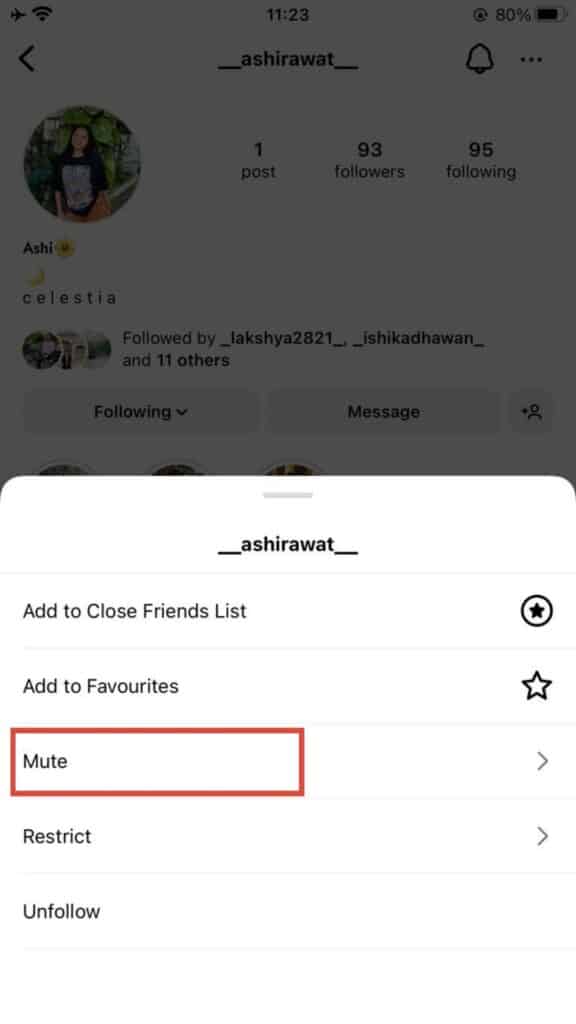
- Now click on the “Notes” option to mute the user’s Notes.
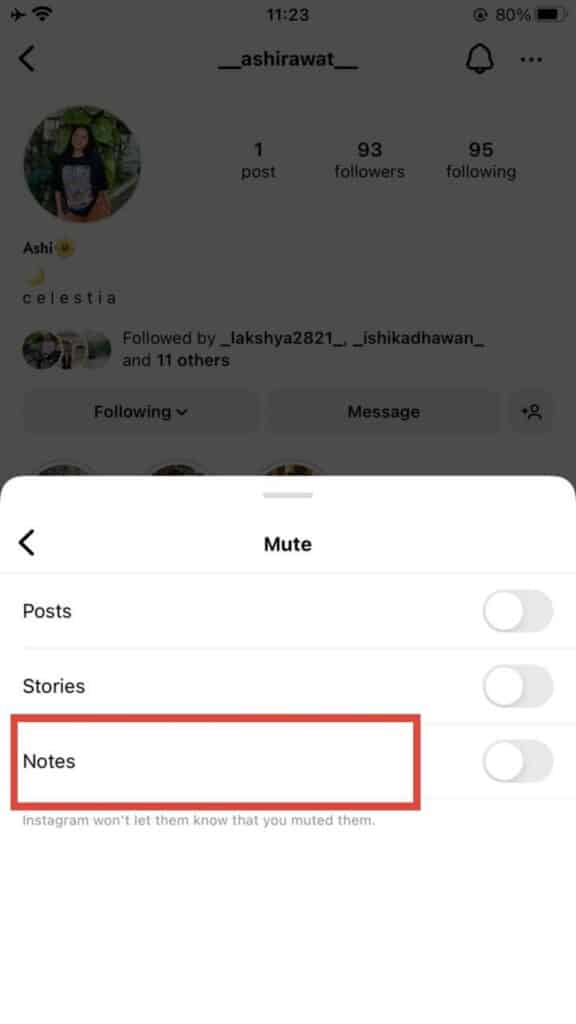
You can also unmute Notes by following the same steps. Alternatively, if a user has posted a Note within the last 24 hours, you can mute their Notes directly from the “Messages” section:
To view the list of muted Notes, go to “Settings and Privacy” and choose “Muted.”
Troubleshooting Instagram Notes Not Appearing
If you don’t see Instagram’s new Notes feature, you can try out some other ways to access that feature. Since Notes were rolled out gradually across regions starting in December 2022, ensuring you have the latest app version is essential.
Update the Instagram App
An outdated Instagram app may not be showing you Notes feature. You must have the latest version of Instagram. Probably you know how to update app but in case you have any doubt, here are the steps you can follow update the app on your device:
For iPhone:
- Open the App Store in iPhone or Play Store in Android devices.
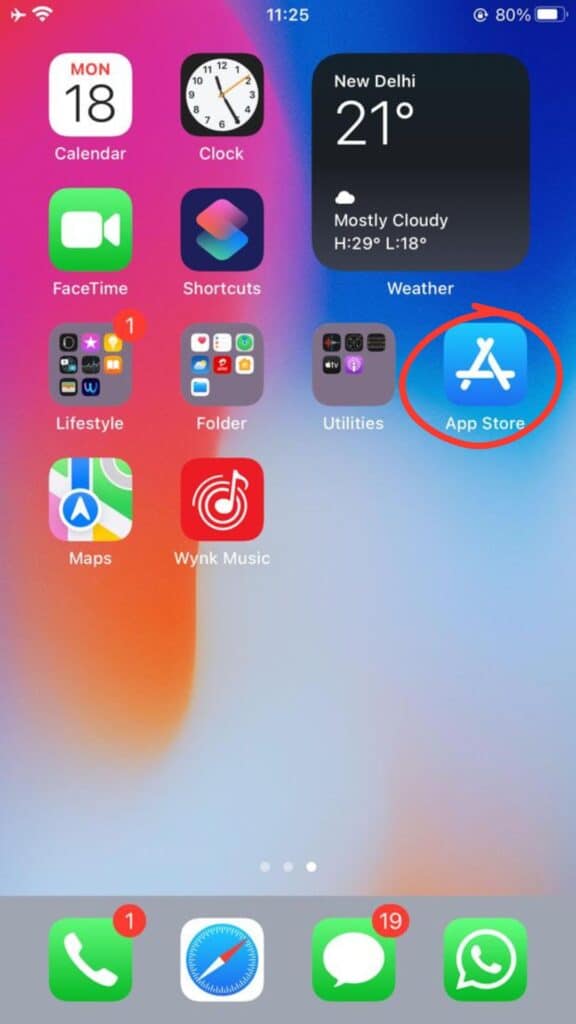
- Search for “Instagram” and select the app.
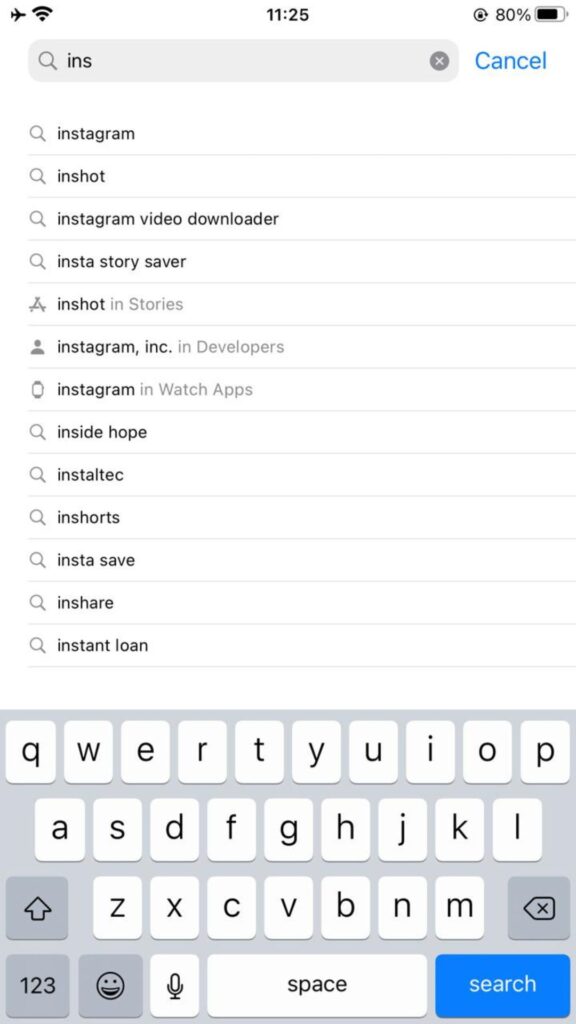
- If an “Update” button is available, tap it to install the latest version.
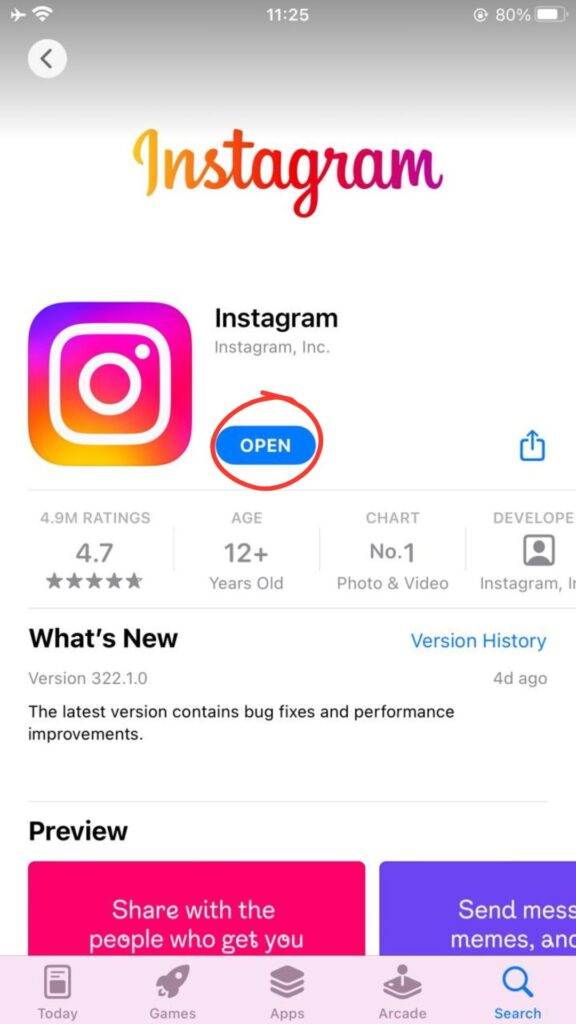
- Once updated, open Instagram.
After updating, check the “Messages” section to see if the Notes feature is now accessible.
Try Switching to a Professional Account
If updating the app doesn’t work, you can try temporarily switching to a professional Instagram account and then reverting back to a personal account. This may help trigger the Notes feature.
To switch to a professional account:
- Open Instagram and go to your profile.
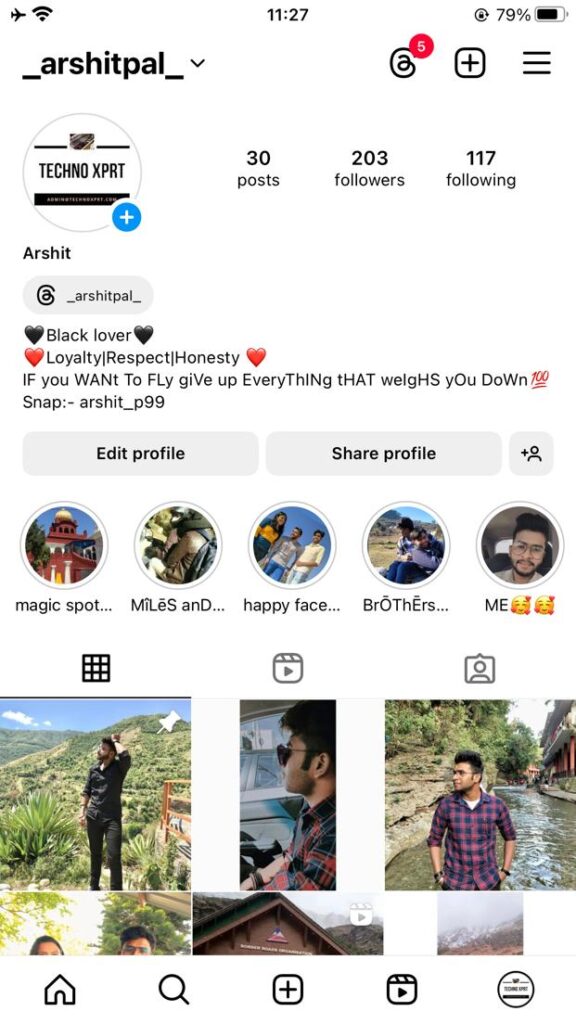
- Tap the menu (3 lines) and select “Settings” > “Account” > “Switch to Professional Account.”
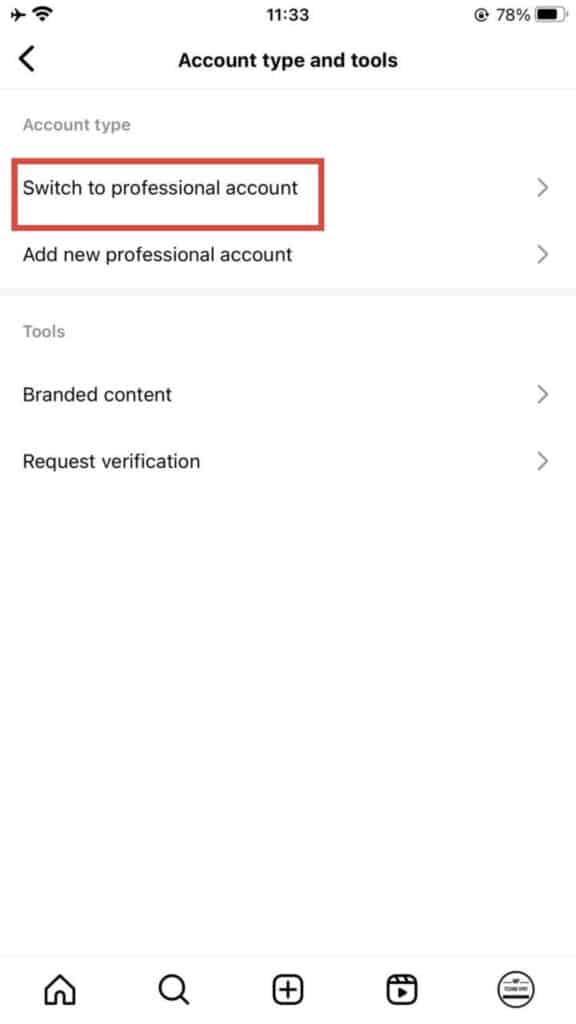
- Follow the prompts to set up a professional account (category doesn’t matter if reverting later).
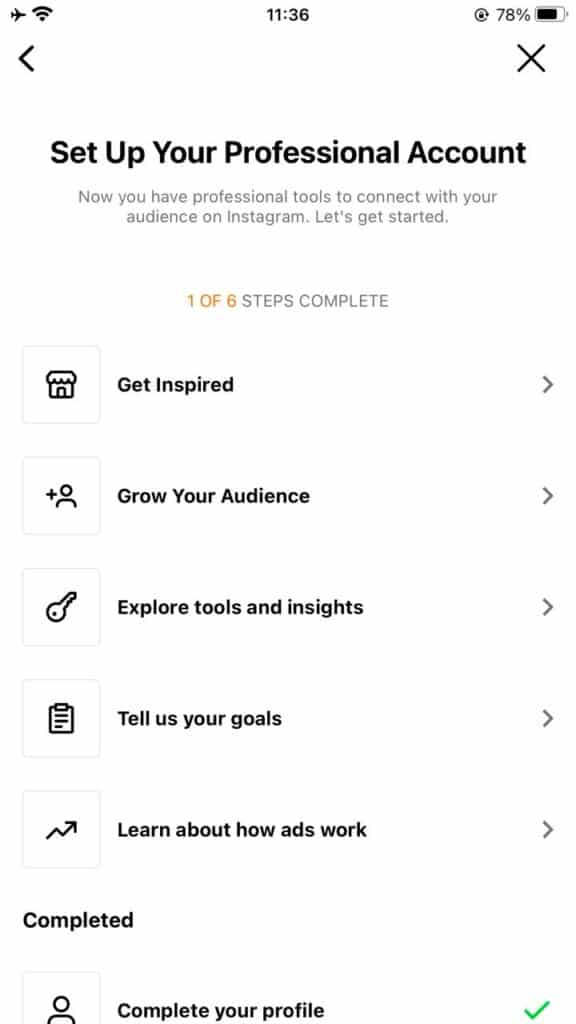
- Once set up, check if Notes appears in the Messages section.
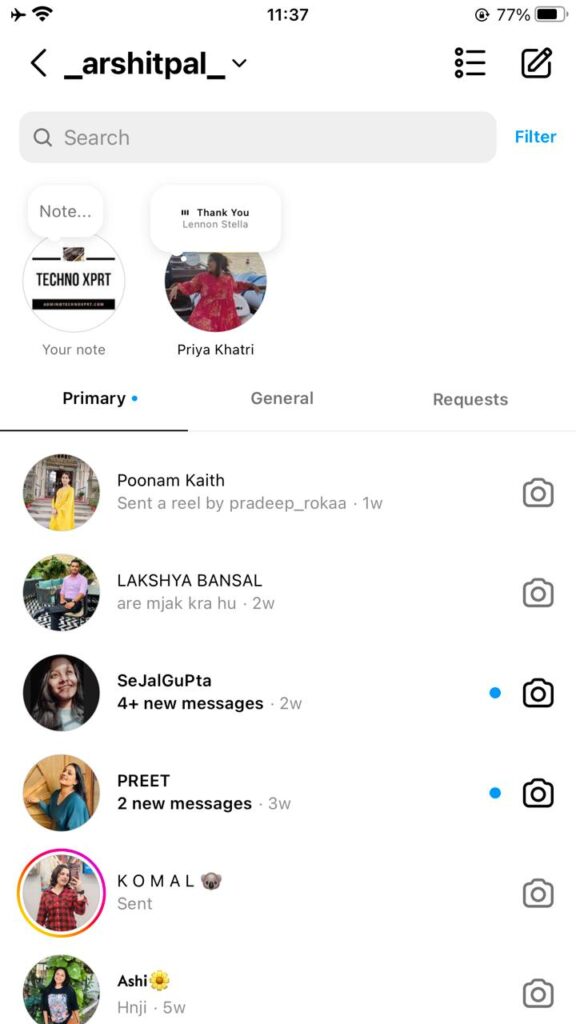
You can stay as a professional account to access additional features or switch back to personal later on. Changing the account type can sometimes enable new features like Notes.
Switching to a Personal Account
If you previously switched to a professional account to enable Notes and now wish to revert to a personal account, follow these steps:
- Open the Instagram app.
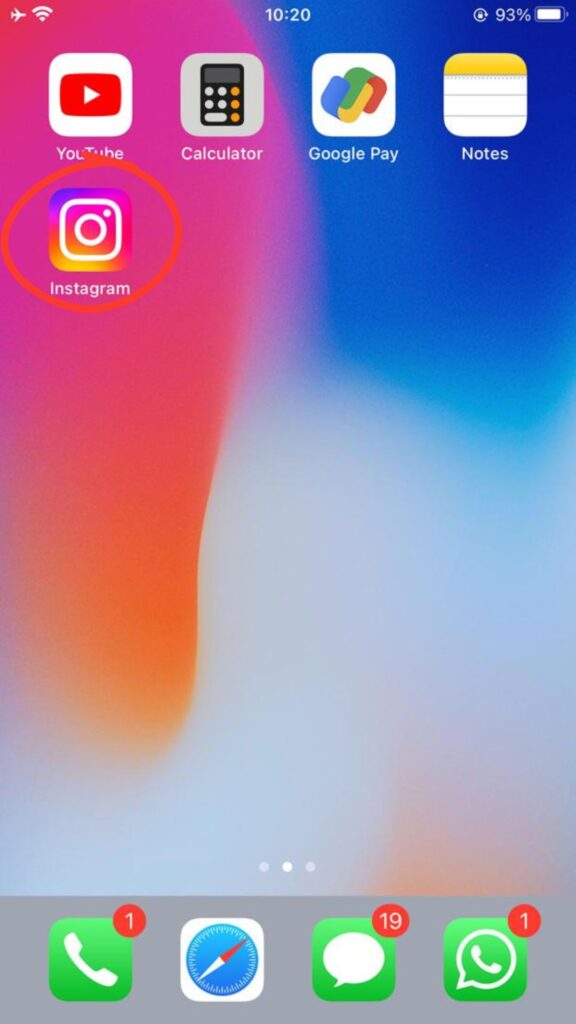
- Go to your profile.
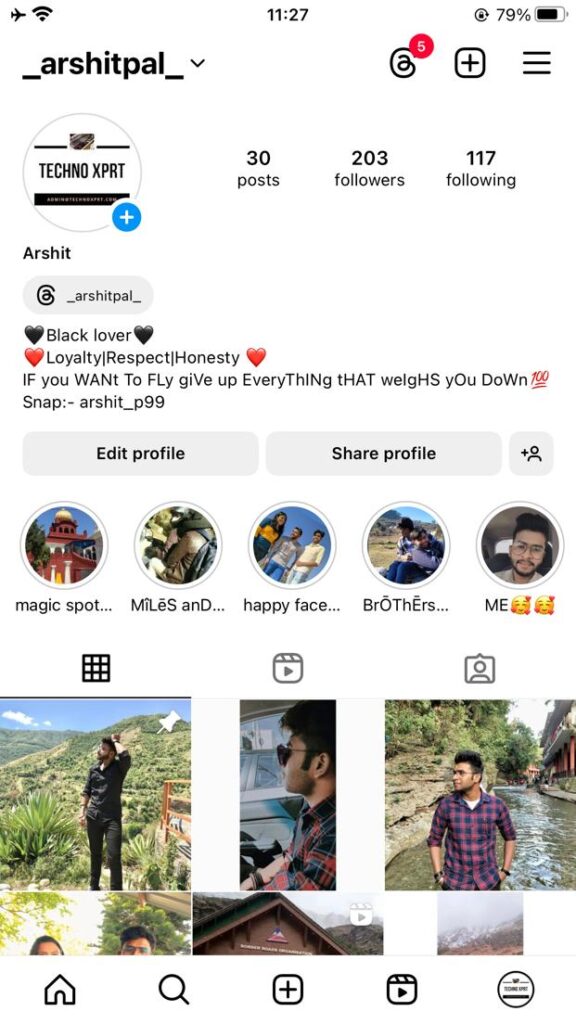
- Go to the menu (three horizontal lines) in the top-right corner.
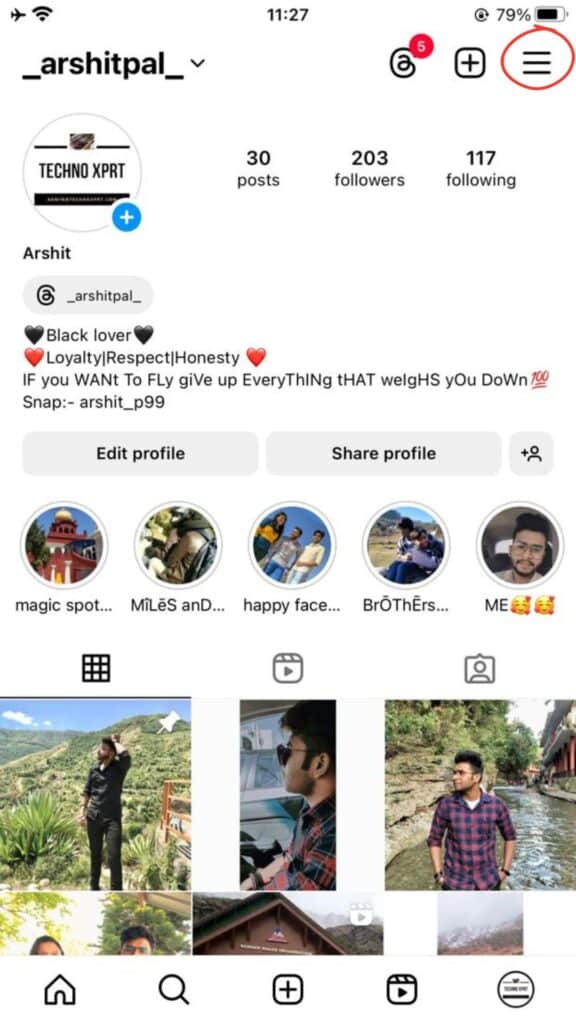
- Tap “Settings and privacy.”
- Under the “For professionals” section, choose “Creator/Business tools and controls.”
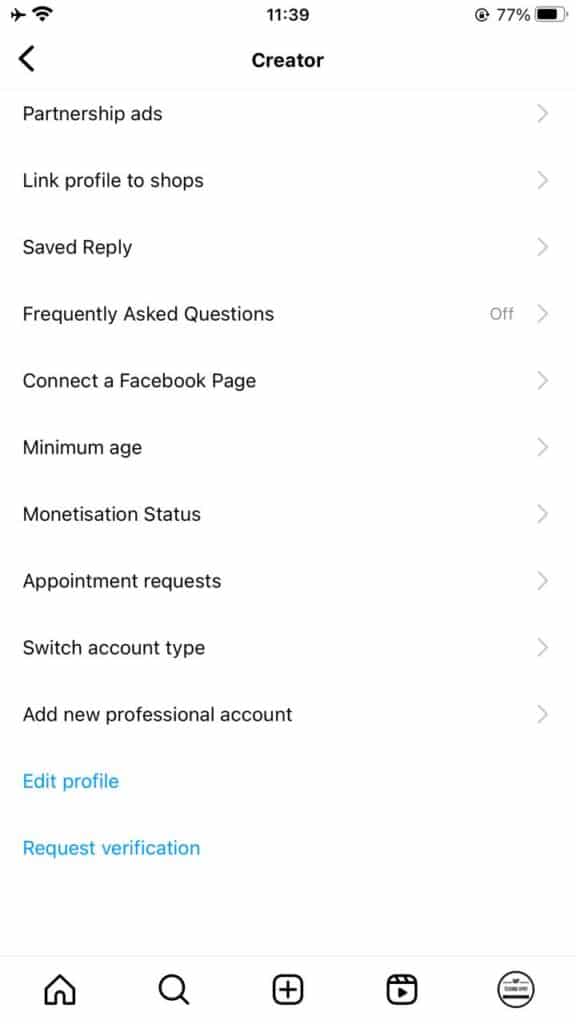
- Scroll down and tap “Switch account type.”
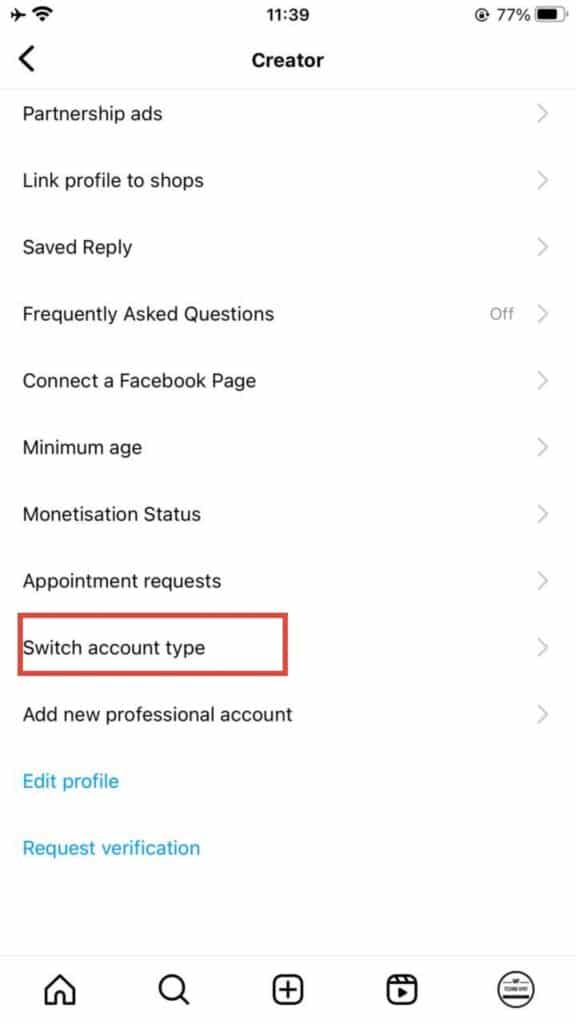
- Select “Switch to Personal Account” or choose a different professional account type if desired.
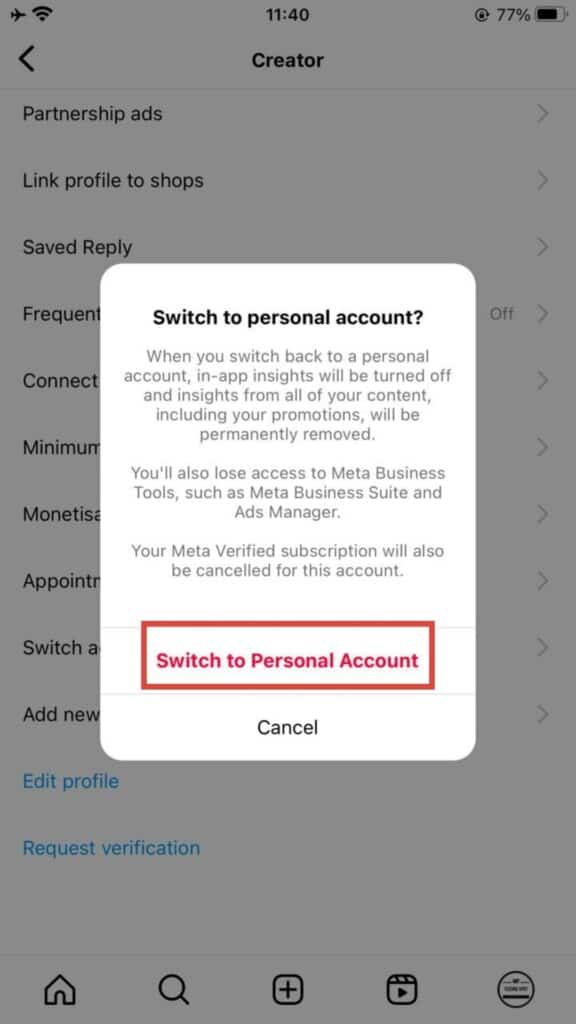
After completing these steps, revisit the “Messages” section by tapping the icon in the top-right corner. The Notes feature should remain accessible, allowing you to continue using it as a personal account.
Offloading and Reinstalling Instagram on iOS
For iPhone users, offloading the Instagram app can be an effective way to force an update and potentially enable the Notes feature. Offloading is an iOS-specific feature that removes an app’s data and cache while preserving your settings and documents. This process can help clear up storage space and ensure you’re running the latest app version.
To offload Instagram on your iPhone, follow these steps:
- Go to “Settings” on your iPhone.
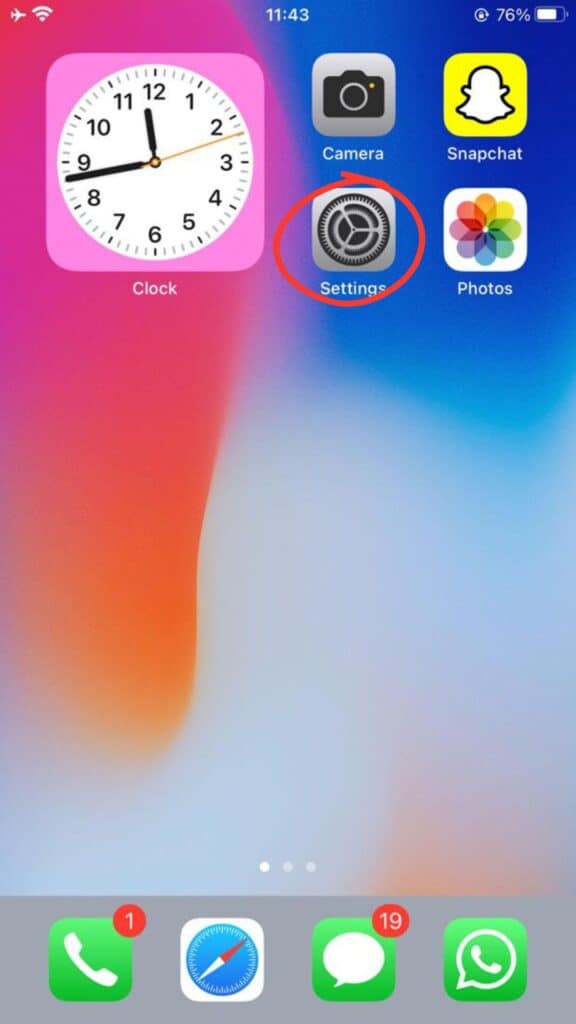
- Click “General,” then tap “iPhone Storage.”
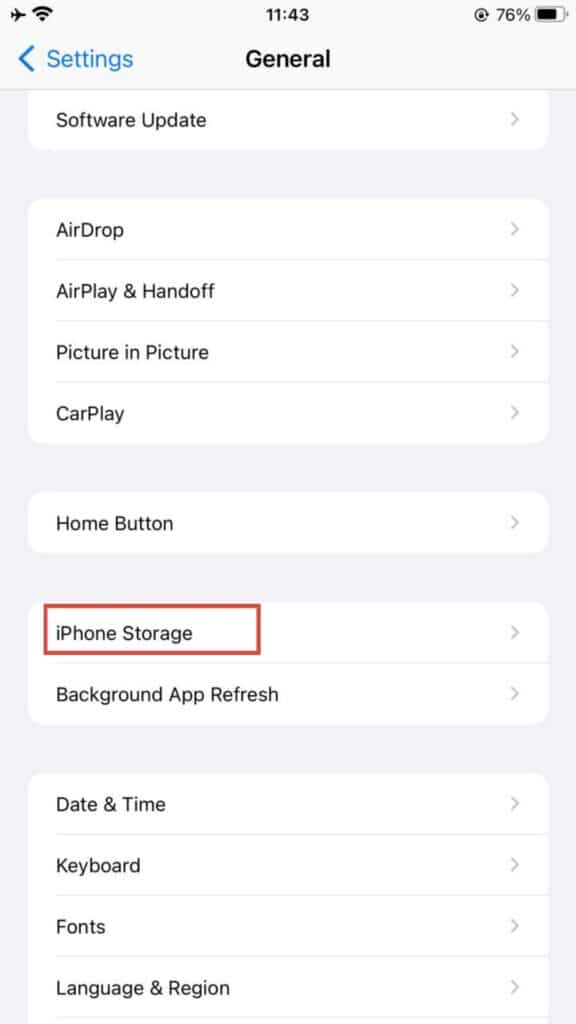
- Search Instagram in the list of installed apps and tap on it.
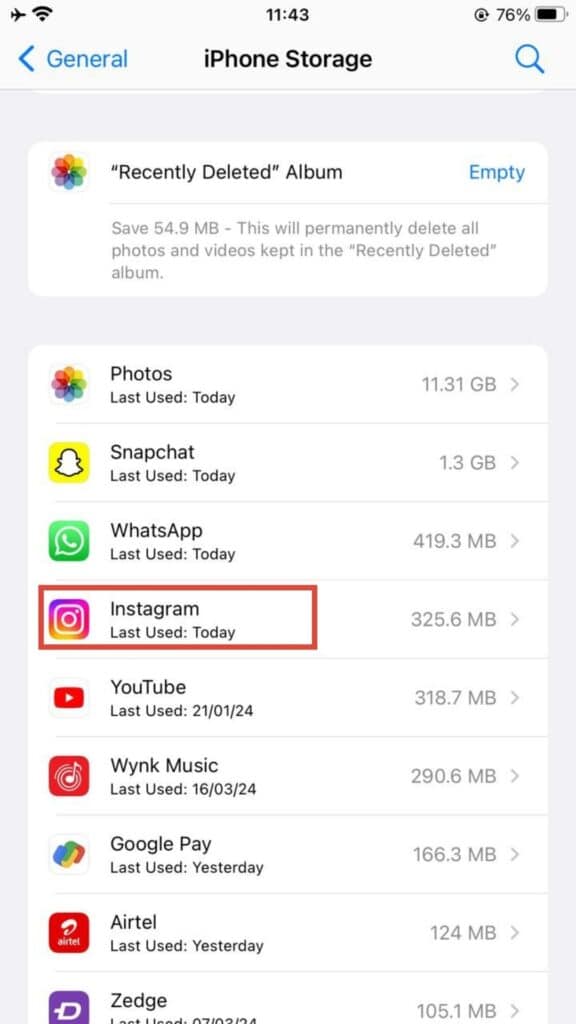
- Click “Offload App” and wait a few seconds for the process to complete.
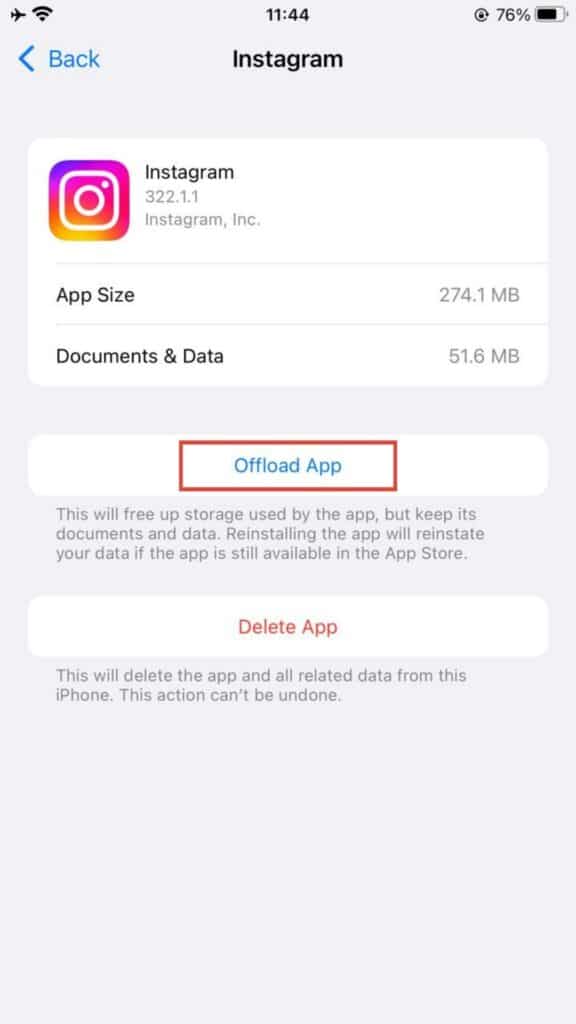
- Once offloaded, tap “Reinstall App.”
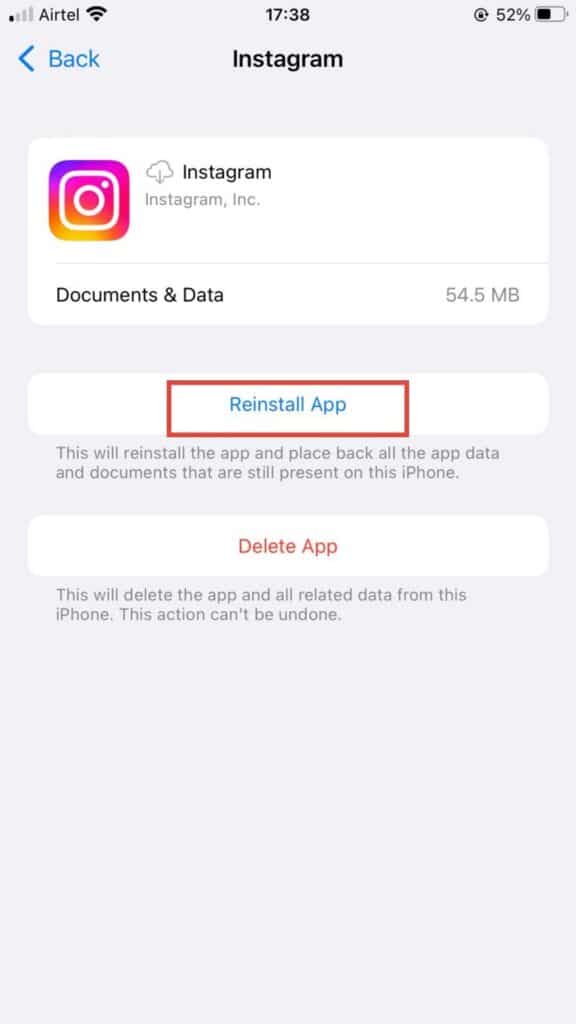
After reinstalling, open Instagram again. The app should now be updated to the latest version, potentially enabling the Notes feature if it was previously unavailable due to an outdated app version.
Enabling Activity Status on Instagram
One potential reason why the Notes feature may not be appearing on your Instagram account could be related to your activity status settings. To check or enable your activity status, follow these steps:
- Open the Instagram app.
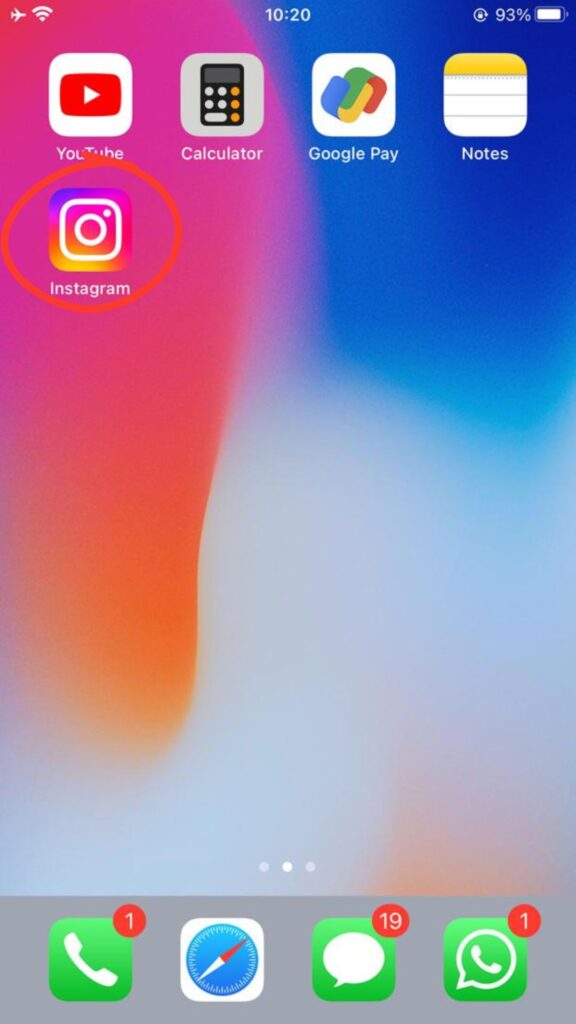
- Go to your profile.
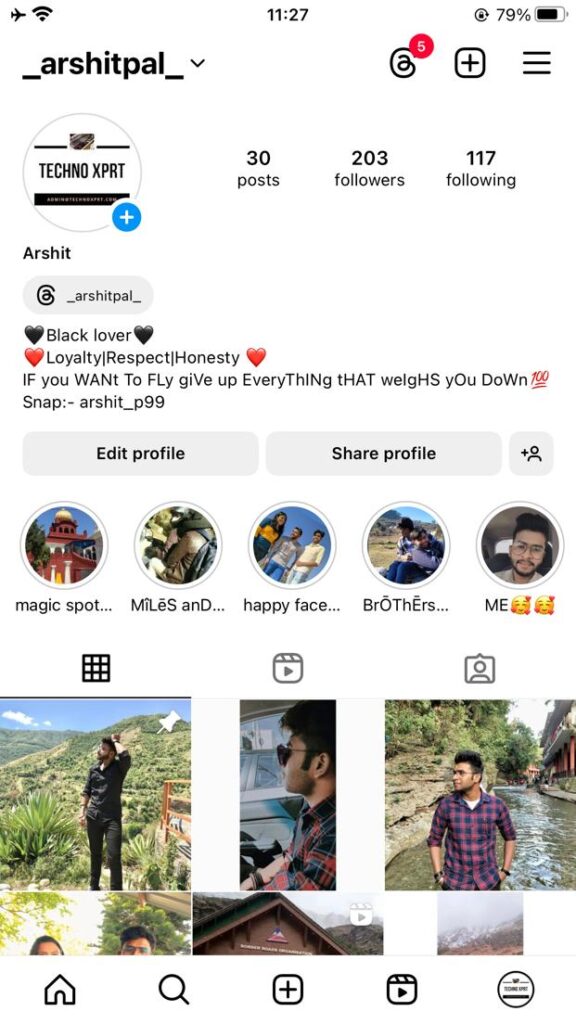
- Select menu (3 horizontal lines) in the top-right corner.
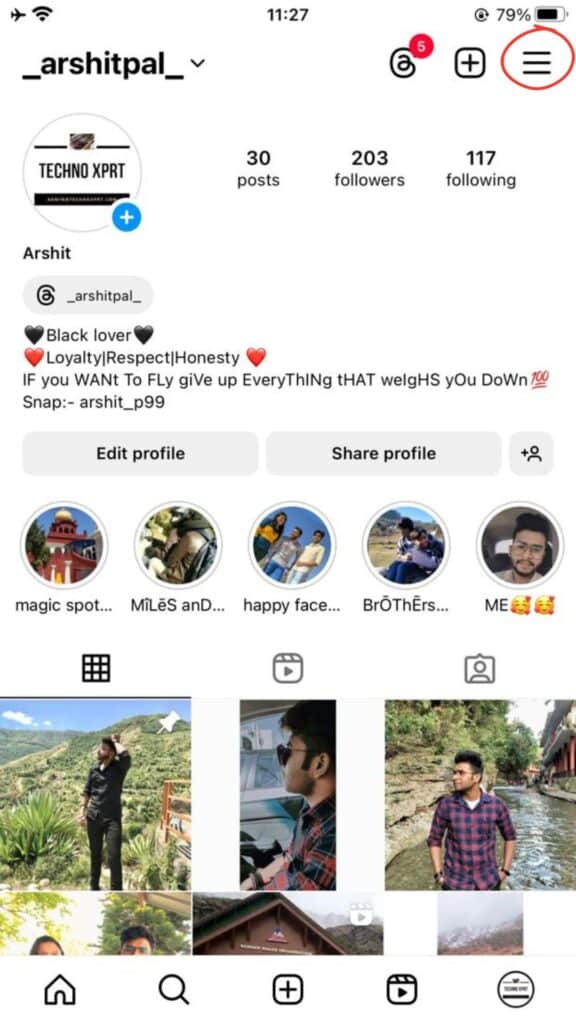
- Tap “Settings and privacy.”
- Under the “How others can interact with you” section, choose “Messages and story replies.”
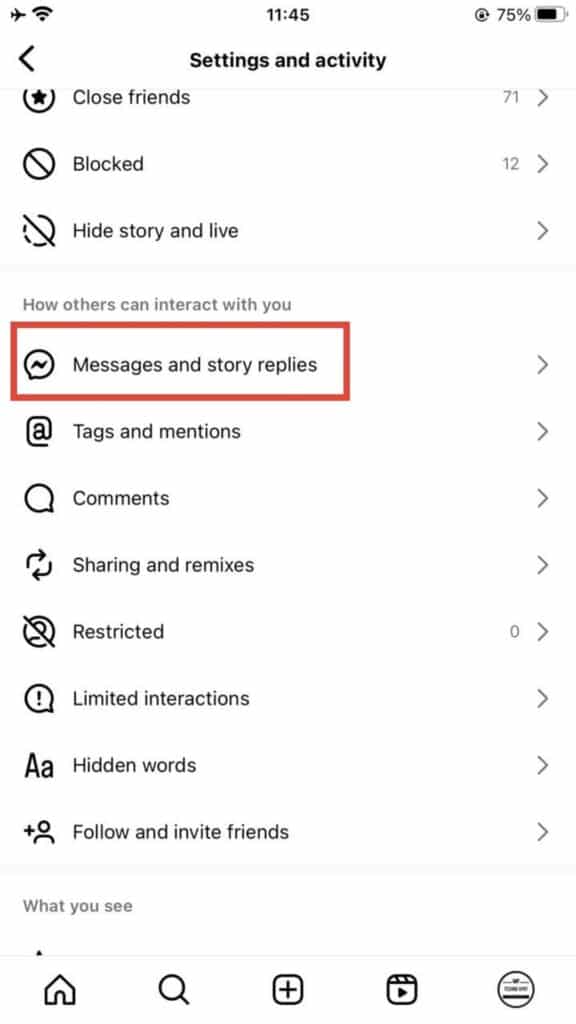
- Locate the “Who can see that you’re online” setting and tap “Show activity status.”
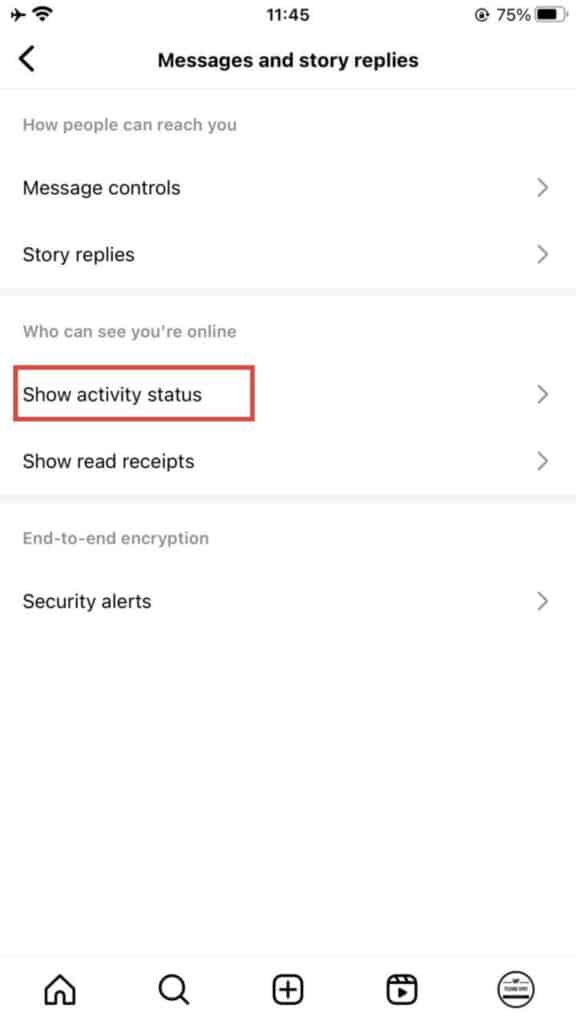
- Toggle the button next to “Show activity status” to enable it.
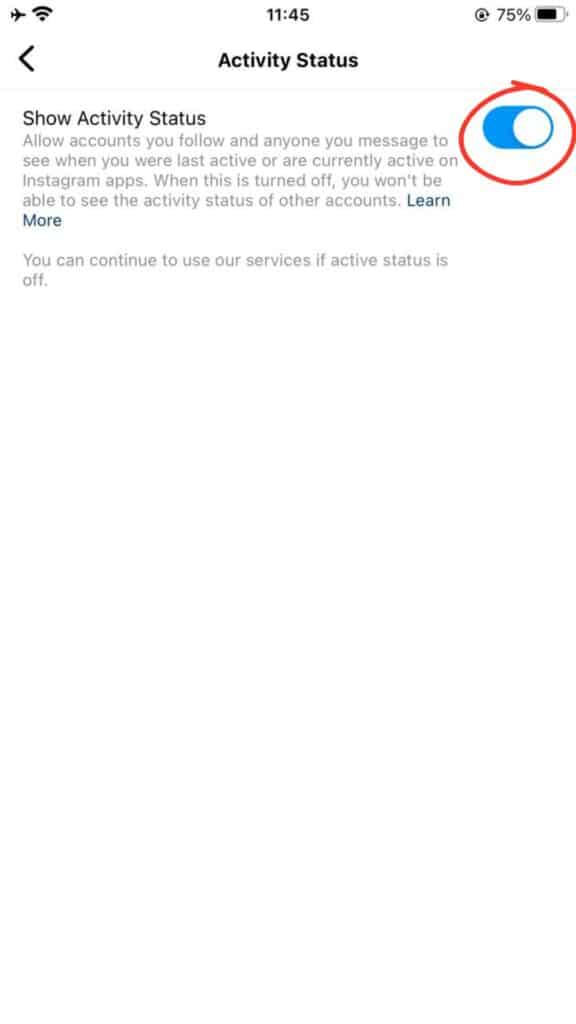
After enabling your activity status, return to the “Messages” section of the app. If the issue was related to your activity status settings, the Notes feature should now be visible above the chat list.
Reaching Out to Instagram Support
Even after doing everything mentioned above if you can’t access the notes feature, you can seek help from Instagram help desk. To do so:
- Open the Instagram app.
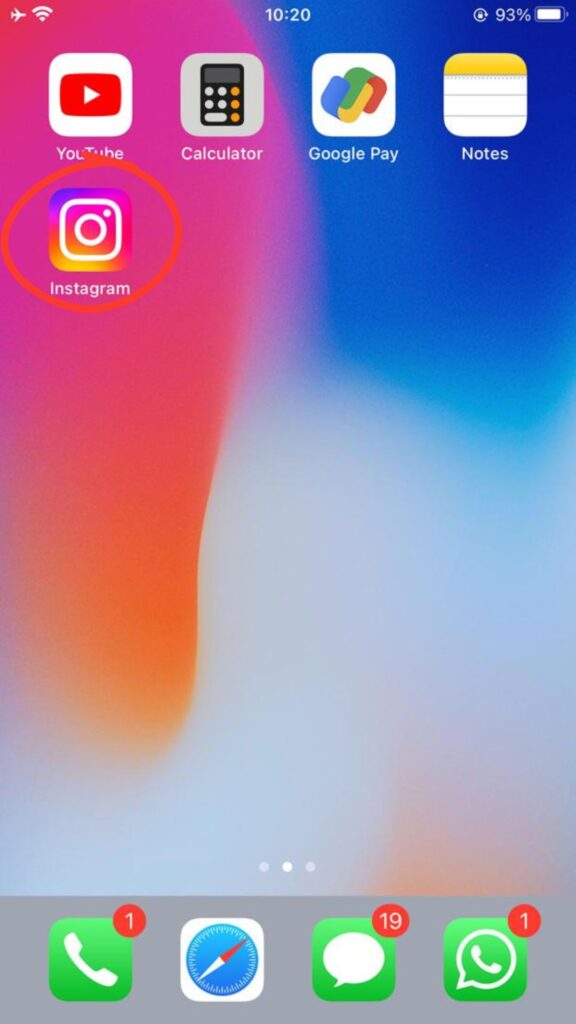
- Tap on your profile picture.
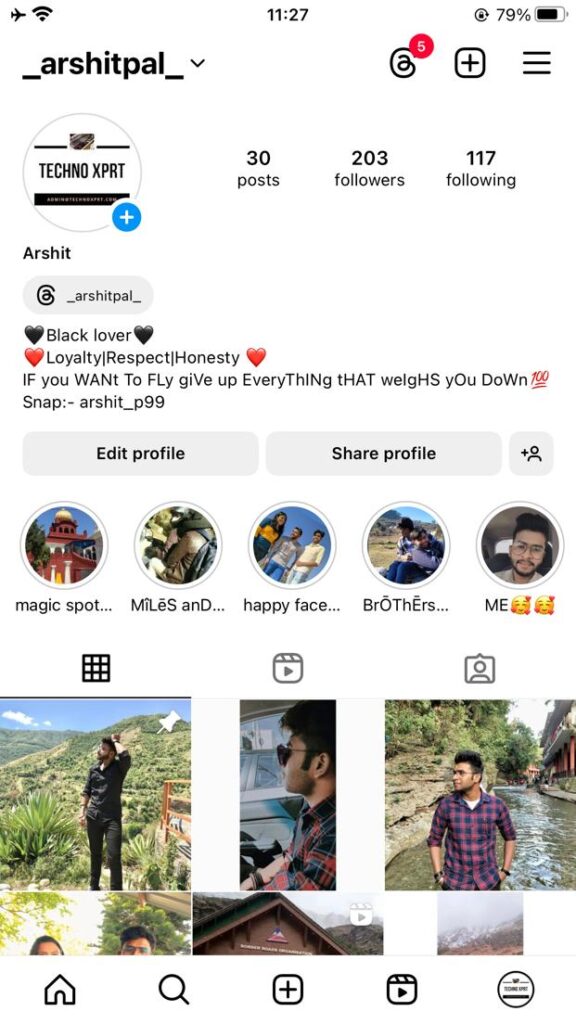
- Click on the three horizontal lines in the top-right corner.
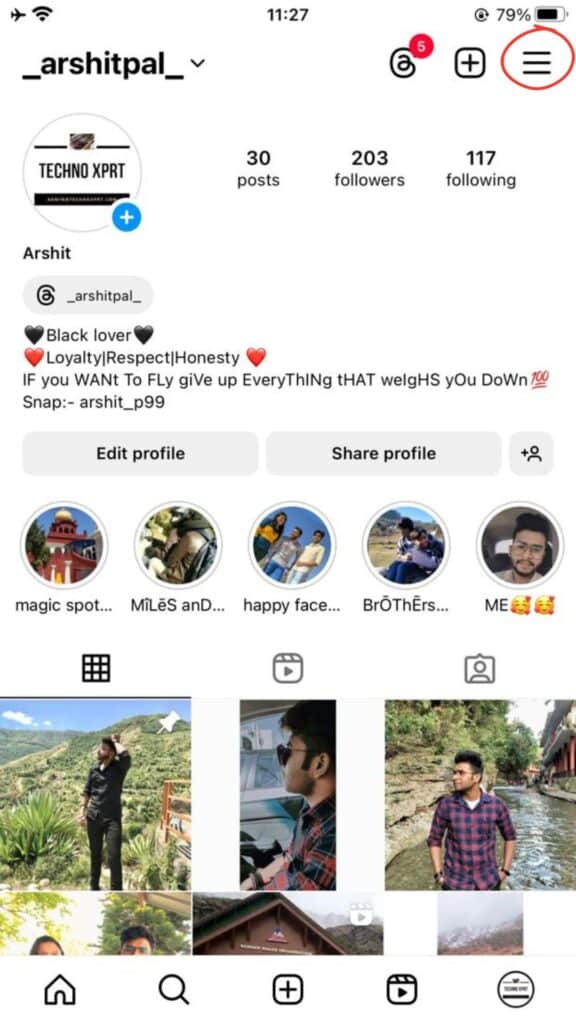
- Tap “Settings and privacy.”
- Scroll down and tap “Help” under the “More info and support” section.

- Choose “Report a problem.”
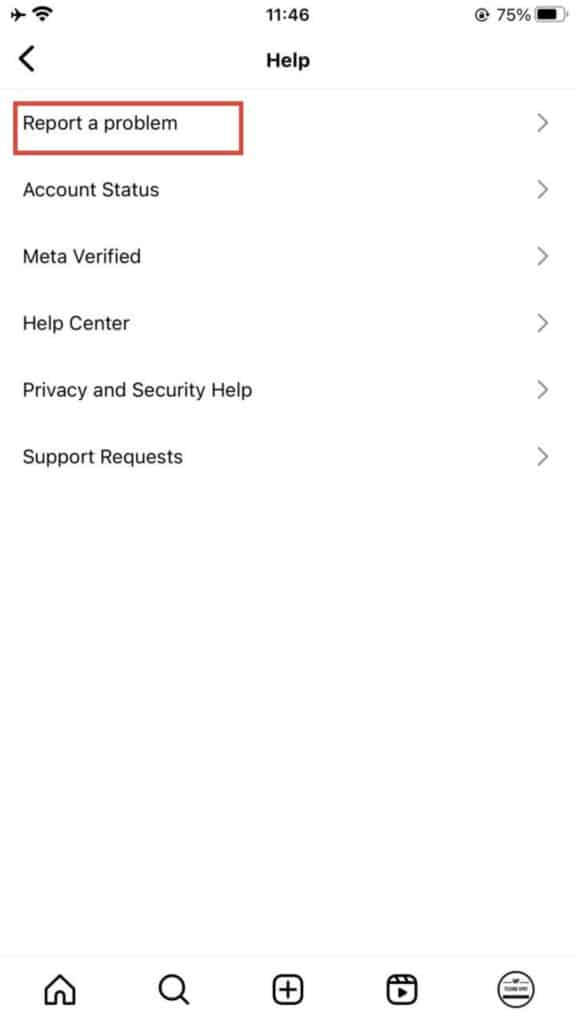
Now write the issues you are facing and the Instagram team will respond to you through mail.
FAQs About Instagram Notes
Q. Do other people receive notifications when I post a Note?
No, posting a Note does not generate notifications for others. However, your Note will be visible to others when they open the Messages section, where it appears as a thought bubble above your profile icon.
Q. How would I know if someone replies to my Note?
If someone replies to your Notes, you will get a message with text like “Replied to your note” appearing above the message.
Q.Can I report inappropriate Notes?
Yes, you can report a Note by long-pressing on it. Tap “Report,” and select the relevant issue.
Q. Can I see who viewed my Note?
No, unlike Instagram Stories, you cannot see a view count or list of viewers for your Notes.
Share Your Thoughts with Instagram Notes
You can share your life updates through Instagram Notes with your friends and followers. Like any new feature on Instagram, Notes may seem confusing at first. However, through this article, we tried to explain how to use Instagram Notes, so you can now post them easily.